In order to upload and download files to/from your server you need to have a FTP client. If you don’t have one you’ll need to download one.
We recommend the following.
https://filezilla-project.org/
Once you’ve downloaded the application, install it and run it.
Plug in your FTP host, user and pass in order to connect.
FTP Host: ftp.cmdwebsites.com
FTP User:
FTP Pass:
Once connected you’ll see that that the FTP client is divided into two sections – Local Site and Remote Site. The local site area contains the listing of your computer’s files and folders. While the Remote Site contains the files and folders of your CMD server.
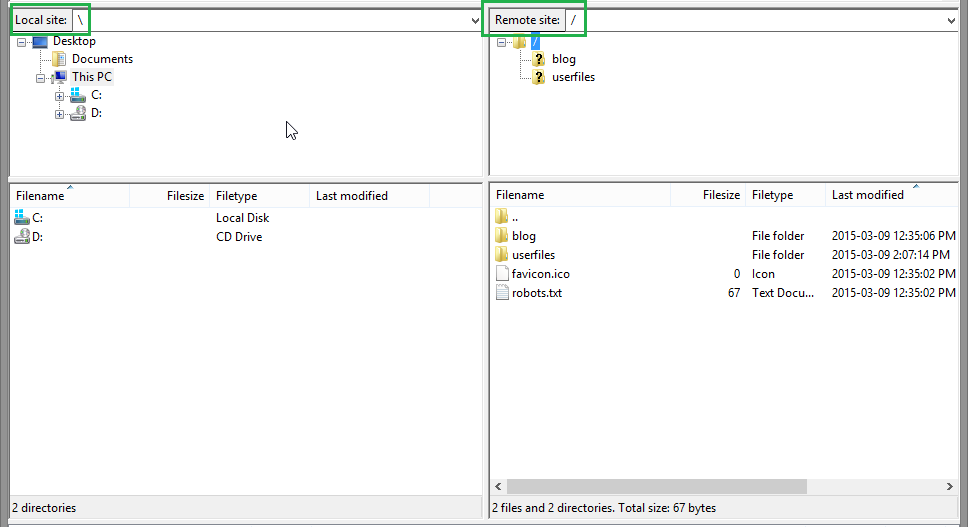
The root directory of the server is /. In here you can create additional sub directories by right clicking in the Remote Site pane and selecting the Create Directory option.
When you’re ready you can start uploading/downloading files to the server.
1. Transfer your file.
When you transfer a file with FTP, you create a copy of that file in the destination you choose. The easiest way to transfer the file is to drag it.
2. Upload
To transfer a file from your computer to your Web Hosting account, locate the file in the local site pane of your FTP client. Now, holding down your mouse, drag the file to the pane displaying your remote site. Let go of your mouse over the folder into which you’d like to place a copy of the file.
3. Download
To transfer a file from your server to your computer, just reverse the process. Locate the file in your remote site. Click on the file once and, holding down your mouse, drag it to the pane or folder displaying in the left pane window.

