In order to download a copy of all the images from your website you will need to use a FTP client to connect to your CMD server.
Step 1
Go to https://filezilla-project.org/ and download the Filezilla FTP client.
Step 2
Install it, run it and then put in your FTP host, user and pass.
You can get your FTP credentials by logging into your CMS and going here.
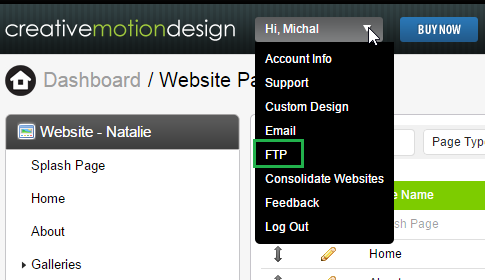
Step 3
Once you connect to your CMD server you’ll see two panes like this.
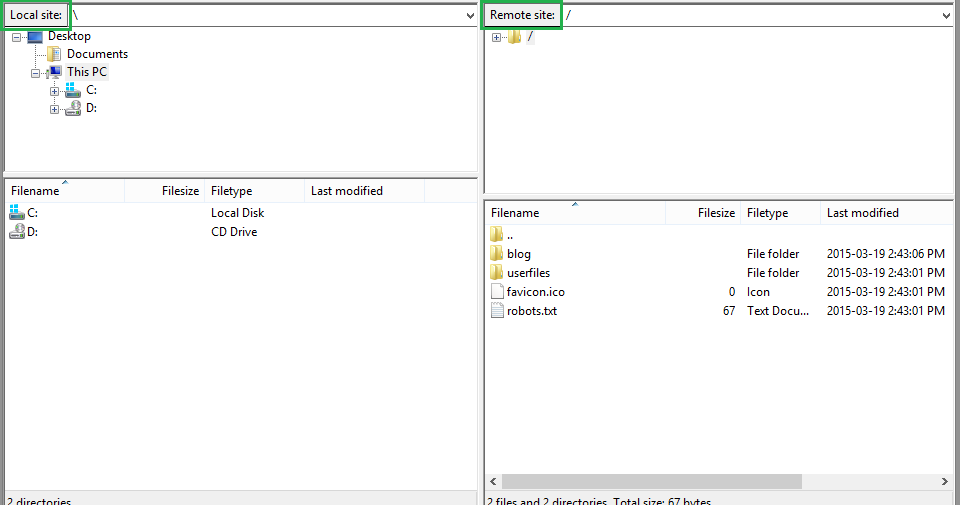
The left pane shows your local server i.e. your computer. You can see your local folders like Documents and Pictures.
The right pane shows your CMD server. Here you can see the folders userfiles and blog. The userfiles folder contains all the images that have been uploaded into your website. To download a copy of this folder you must click on the folder and drag it to the left pane. You can drop it into whichever local folder/path you’d like. Depending on how large the folder and your internet speed, it may take some time to download all the images. At the bottom of the FTP client you can see how many images are being queued. Once it has completed you’ll then have the userfiles folder on your local drive.

